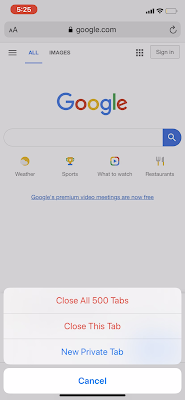Here's a recap:
A few weeks ago I was followed by @mrspaynebranding or DeVonna Payne or Payne Branding Co. Not sure what she goes by. But for SEO purposes we shall use all aliases.
I followed back - simply because her content seemed very relatable (mom with 2 daughters just like me). Well this week I started to notice that her content looked real SIMILAR to my content.
From the IG bio name
To the similar #TechTuesday (I recently made a IGTv about using Google Photos).
All the way down to my BLOGGER template. How many people you know still using Blogger by Google? With alllll the templates out there on the internet. We have the same blog template. AND the same "About Me" section. Ironic right?
Let's get to the meat of this blog post:
How To Repurpose Content That Isn't Yours
You come across a video or blog post or even an Instagram post that inspires you! You get to thinking "this is so dope! I should share it or recreate it".
#1 Content Creation:
- Consider your brand (Colors, Audience, Tone/Voice)
- Use YOUR words. (I'm sure we've all taken an English class. Plagiarism is REAL. Let's not copy & paste)
#2 Post Your Content:
- Tag where your inspiration came from (@username)
- Create content that is completely separate from your inspiration (not even remotely close)
It's that simple LOL!
Let's be considerate of each other. We're all working hard to be creative.
If you enjoyed this blog post - follow me over on Instagram @themommyplug or Pinterest @themommyplug.